You may discover that you accidentally created two membership records for the same person.
The most common way this happens is if you upload membership records from another system and didn't notice that a particular person
was already in TroopWebHostGS but with their name spelled slightly different.
Regardless of how it happened, you may find that some information - like monetary transactions or leadership positions - got linked to the duplicate record, making it
difficult to remove. Fortunately, there is a way to merge all of this information under one record and deactivate the other.
Once you discover these duplicates, determine which membership record has the most complete information, i.e. which record you wish to keep. You can do this by
reviewing both records in the Active Members page.
Update the person's name on the record you don't want to keep, perhaps by changing the nickname to "DUPLICATE".
This will make it easier to select the records correctly when you merge them.
To merge the records, go to Membership → Merge Duplicate Members to see a page like this:
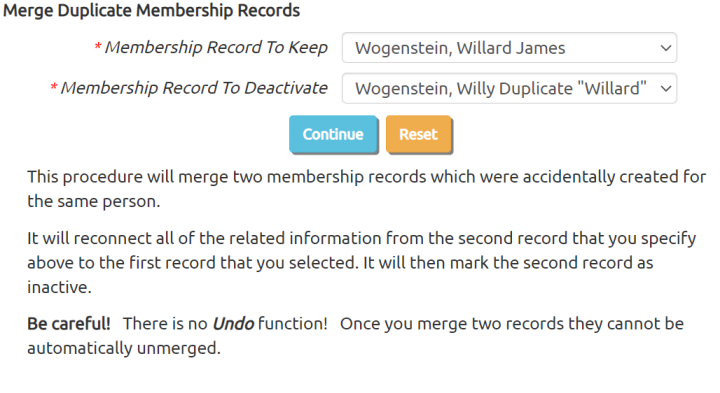
Be very careful when selecting the names for the records you wish to merge!
There is no "Undo" function. Once you merge these records it will be difficult to change them back.
The first name that you select will be kept as an active member.
The second name that you select will be set to inactive status, by putting today's date in the "Membership Termination Date" field.
Any related information from the second record will be connected to the first record, unless it would create duplicate entries.
So, for example, any monetary transactions from the second record will be moved to the first record.
Click the Continue button to complete the merge.
After merging the duplicates, you can delete the inactive record at Membership → Inactive Members.