As the orders start to flow in, you can motivate your group by recognizing your top sellers.
Select Top Sellers from the Fundraising Reports submenu on the Fundraising menu to select one of the Top Sellers reports.
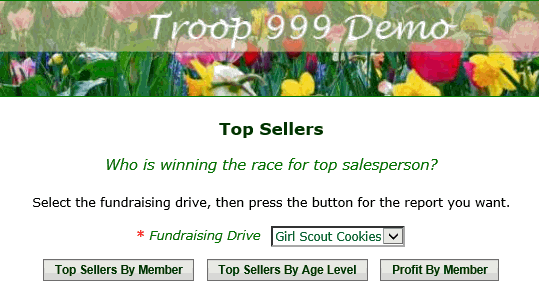
Select the Fundraising Drive for which you want to report from the drop down box.
Then click the button for the report you want.
Top Sellers By Member will list everyone in your group who has completed at least one order, with the top salesperson at the top of the list.
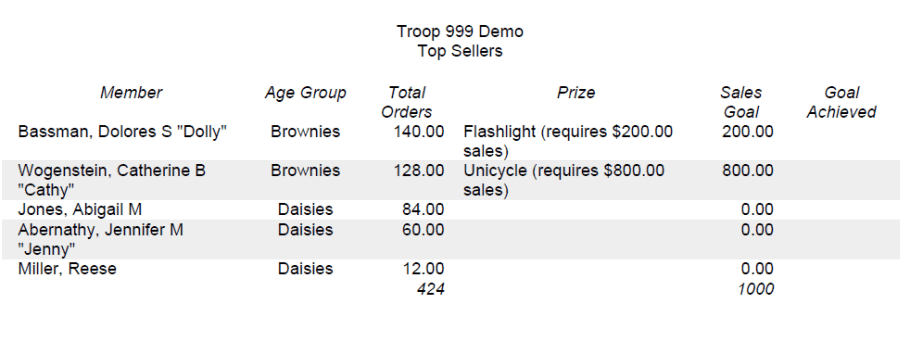
For Cub Scout packs and Girl Scout troops, the Top Sellers By Age Level report shows the same information organized by age level, with the top seller at each age level at the top of that section of the list.
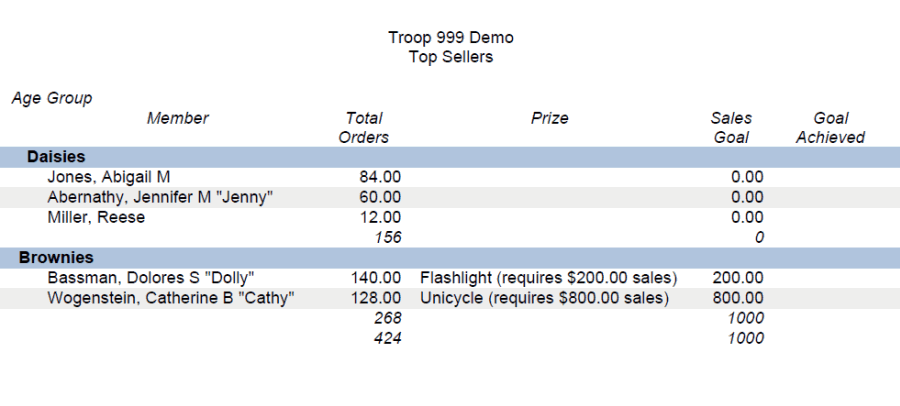
Profit By Member shows the profit earned by each member, based on the Wholesale Unit Cost entered for each item.
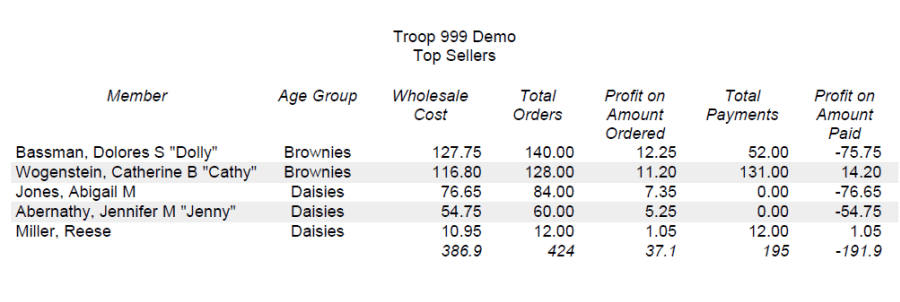
The Wholesale Cost column shows the total wholesale cost of all items sold by each member.
Total Orders is the price charged to the customer for all items sold by each member.
Profit on Amount Ordered is the difference between these first two columns.
Total Payments is the total amount of payments received to date for each member's orders.
Profit on Amount Paid is the difference between the Total Payments column and the Wholesale Cost column.
This can be negative if no payments have been processed yet for a member's orders.